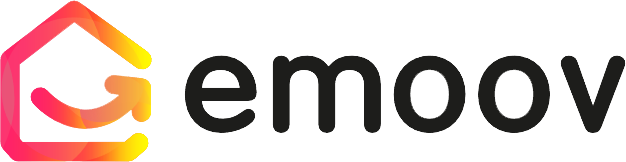Your Dashboard: Offers
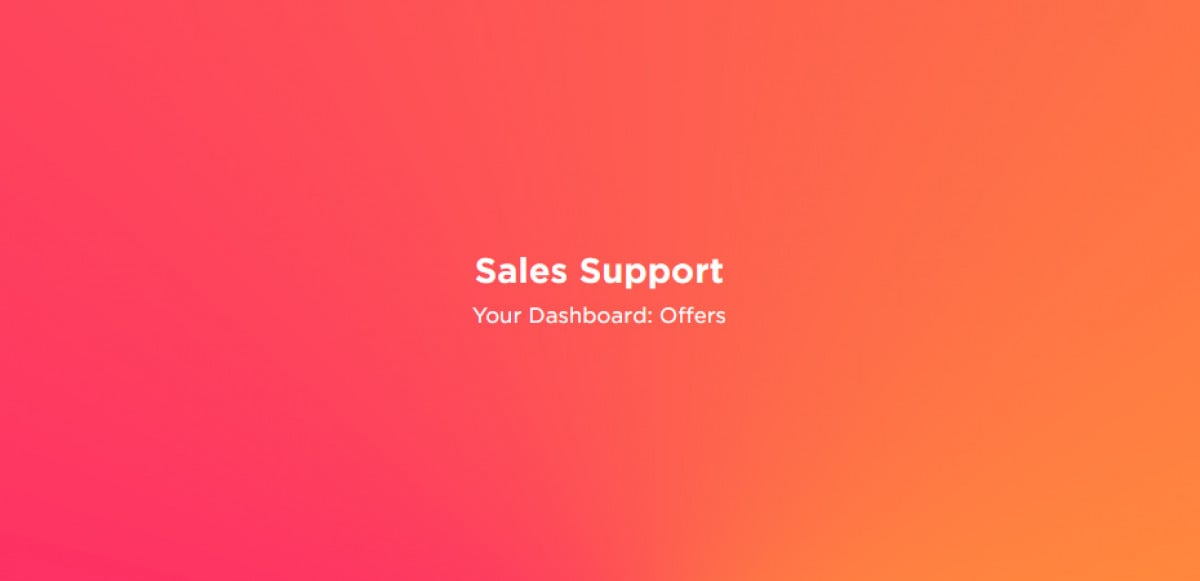
Receiving an offer is one of the most important moments in your sale. Your Emoov dashboard gives you full control, letting you review, negotiate and respond to offers clearly and confidently, without pressure.
What happens when someone makes an offer?
When a prospective buyer submits an offer, we’ll notify you by text and email. You can view the full details in your messages, including:
- The offer amount
- Any conditions (for example, including furniture)
This is also where you can choose to accept or decline the offer.
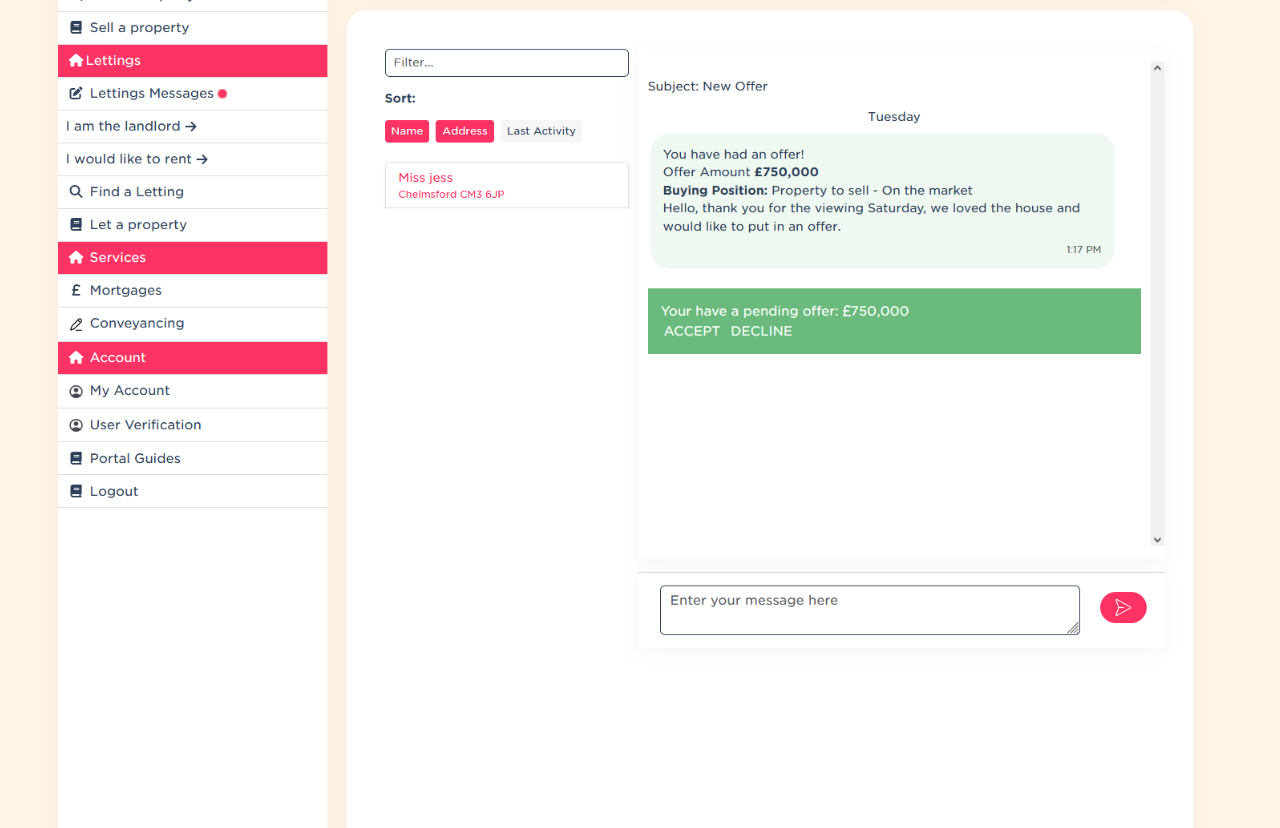
How do I decline an offer?
To decline an offer, click ‘Decline’ in the green bar of the offer message.
Once you’ve declined, you can continue negotiating with the buyer using the messaging system. If the offer was too low, this is your opportunity to let the buyer know what figure you would be willing to consider.
Buyers can only submit a new offer after you have declined their previous one.
What if I decline because I accepted another?
It’s best practice, and good courtesy, to send the buyer a quick message letting them know their offer was declined because another offer was accepted.
How do I handle multiple offers?
If multiple offers come in together, we recommend:
- Informing all prospective buyers
- Setting a date and time for best and final offers
This gives everyone a fair chance and helps you make an informed decision.
Before accepting any offer, consider the buyer’s position:
- Are they a cash buyer?
- Are they in a chain?
- Do they have a mortgage agreement in principle?
You can still negotiate specific conditions of the sale within the messaging system.
How do I accept an offer?
If you’re happy with the amount, conditions and buyer’s circumstances, click ‘Accept’ in the offer message.
After acceptance, we will begin the buyer verification process, which includes checking:
- ID
- Proof of address
- Evidence of funds
These checks are legally required and help prevent delays further down the line. We’ll update you once they are complete.
What if I’m buying another property?
Unless you have selected our completion management package, we cannot verify or manage the chain for your onward purchase. You’ll need to gather that information yourself and provide it to the relevant agent.
Do I need to mark my property as Sold STC?
Yes. Once you’ve accepted an offer, you must update your listing to Sold Subject to Contract (Sold STC). Doing this will:
- Stop new enquiries
- Automatically cancel your Rightmove subscription
Please note: we cannot provide refunds if your subscription continues because your listing wasn’t updated.
What happens next?
After you accept an offer, click ‘Upload Solicitor Details’ in the green bar at the top of the offer message and enter your solicitor’s information as soon as possible.
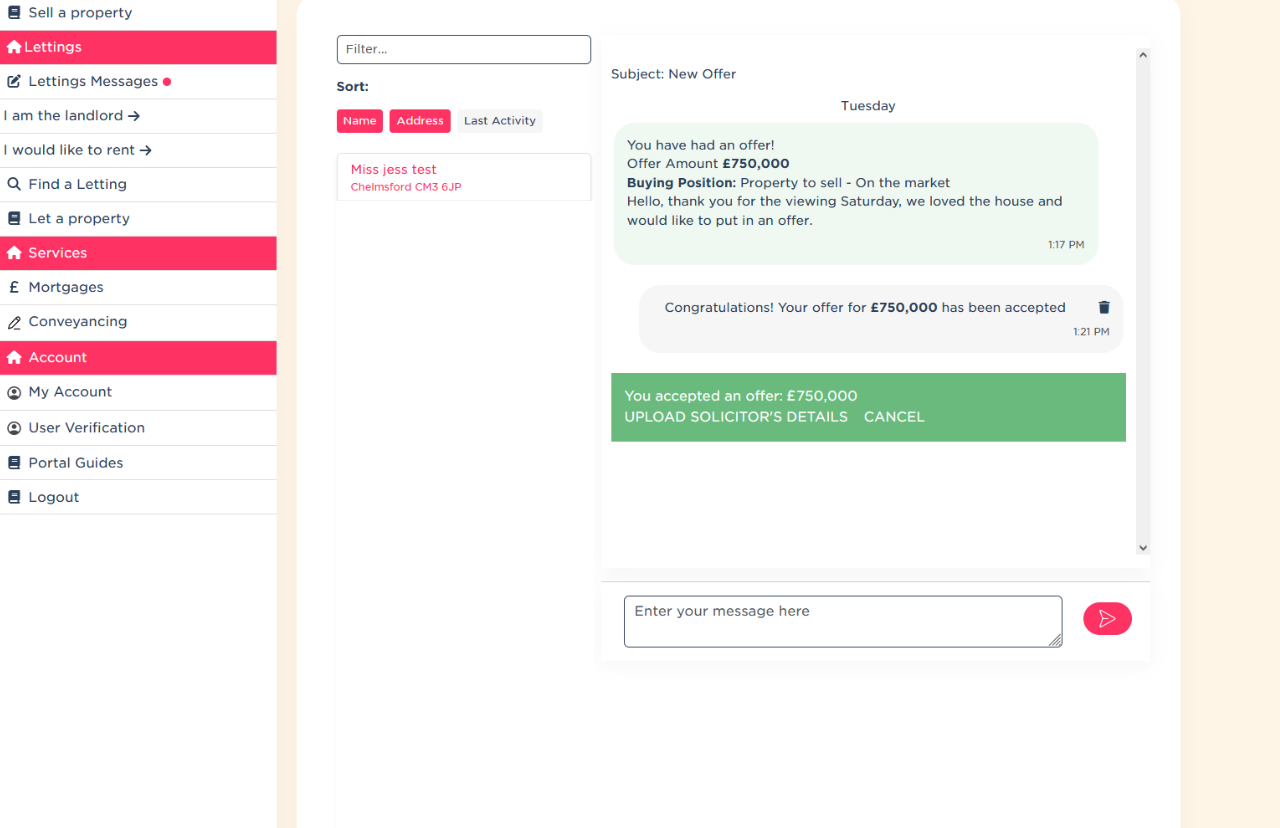
If you need a solicitor, a no-obligation conveyancing quote was included in your package. We can resend this if needed.
Once both you and your buyer have entered your solicitors’ details—and the buyer has passed verification—we will issue the Memorandum of Sale to all parties. This formally begins the legal process of progressing your sale.
Summary
The Offers section of your dashboard is where you review, negotiate and manage all offers on your property. From receiving notifications to accepting or declining offers, uploading solicitor details and progressing to the Memorandum of Sale, this area keeps the entire offer process clear and organised. It ensures you stay informed at every stage and helps your sale move forward smoothly.
Seller tip:
The highest offer is not always the strongest. Consider the buyer’s position, whether they have a property to sell, and how quickly they can proceed.
Useful Links
.png)
A Step-by-Step Video Guide: Uploading a Property
23.12.2025This guide explains how to upload your property listing on Emoov, with a step-by-step video and expert tips on photography, presentation, floorplans, descriptions and video tours to help you get your home live quickly.
.png)
Welcome to Your All-New Emoov Dashboard!
03.07.2025We’ve been busy behind the scenes designing a brand-new dashboard to make navigating Emoov smoother, faster, and more enjoyable. With a cleaner layout and powerful new features, managing your property journey has never been easier.
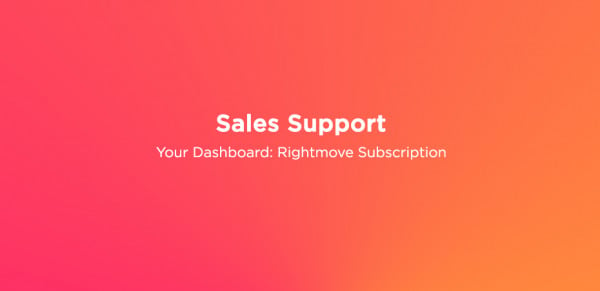
Your Dashboard: Rightmove Subscription
16.02.2024Rightmove is one of the UK’s most popular property portals, and upgrading your Emoov listing with a Rightmove subscription can help your property reach more potential buyers.
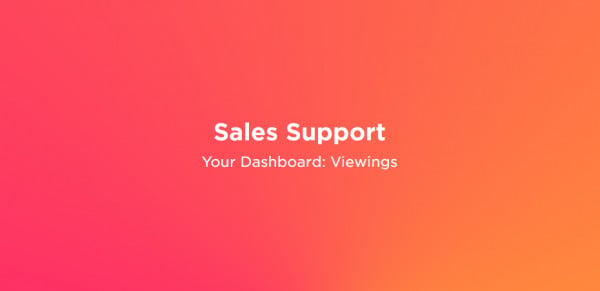
Your Dashboard: Viewings
16.02.2024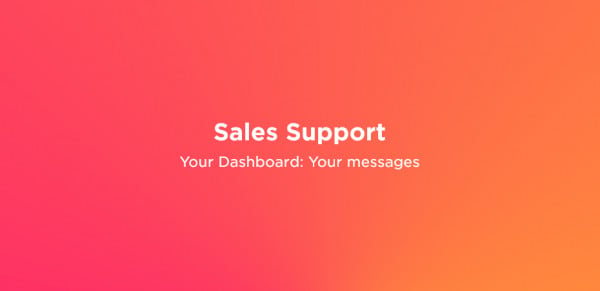
Your Dashboard: Your messages
16.02.2024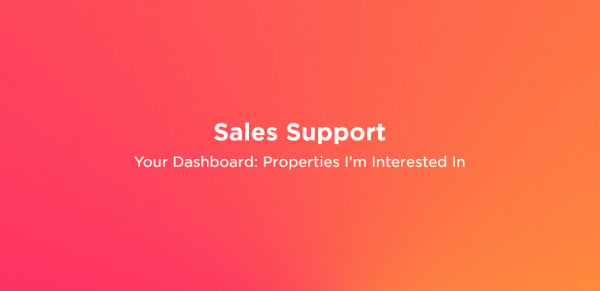
Your Dashboard: Properties I’m Interested In
16.02.2024When you’re searching for a new home, keeping track of the properties you’ve shown interest in is essential. Your dashboard makes this easy by gathering everything into one organised space.