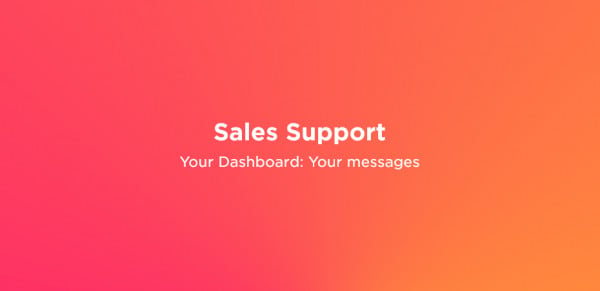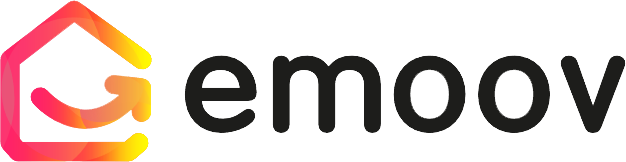Your Dashboard: Editing Your Listing

The Manage Property section of your Emoov dashboard lets you edit, preview and manage your property listing from one central place. From updating prices and photos to checking listing status and add-ons, everything you need to keep your listing accurate and competitive is easy to access.
Editing your listing works alongside other dashboard tools such as Messages, Viewings and Offers, keeping everything connected in one place.
How Do You Edit Your Property Listing?
When viewing your property in the dashboard, you’ll see two key options at the top of the page:
- Edit Listing - make changes to your property details
- Preview Property - see how your listing appears to buyers
Selecting Edit Listing allows you to update details such as pricing, descriptions, photos and floor plans. Any changes you make are saved in your dashboard and submitted to Emoov for approval before going live. Be sure to save your updates and continue to the final page to submit your changes for approval.
Why Does Keeping Your Listing Updated Matter?
An up-to-date listing looks more professional and builds buyer confidence. Small changes - such as improving photos, clarifying details or adjusting the price - can have a significant impact on interest levels.
Regularly reviewing and refining your listing helps ensure it stays competitive in a busy online marketplace.
Tips for Editing Your Listing Effectively
- Make changes based on real buyer feedback
- Update photos if rooms change or seasons shift
- Review your description if enquiries slow down
- Check details regularly to avoid outdated information
- Avoid making too many changes at once so you can track what works
What Do the Edit Status Messages Mean?
On the Manage Property screen, you’ll see clear status indicators showing the progress of your listing. If your listing shows as Editing Not Complete, this means you have started to edit your property but have not yet finished the process.
If your listing shows as Changes Awaiting Approval, this means your updates have been submitted and are awaiting Emoov approval before they go live.
What Other Actions Can You Manage From This Page?
Below your main listing details, the dashboard gives you access to additional sections, including:
- Actions - manage subscriptions, suspend your listing or add solicitor details
- Add-ons - view or manage any additional services linked to your listing
- View Offers - access offers received on your property
All of these tools are available from the same Manage Property page, helping you stay organised and in control.
Summary
The Manage Property section in your Emoov dashboard gives you the flexibility to manage your property advert at every stage of the sale. From updating details and pricing to reviewing status and managing add-ons, everything is accessible from one clear, easy-to-use screen.
Staying on top of your listing helps attract serious buyers and keeps your sale moving forward smoothly.
Useful Links
.png)
A Step-by-Step Video Guide: Uploading a Property
23.12.2025This guide explains how to upload your property listing on Emoov, with a step-by-step video and expert tips on photography, presentation, floorplans, descriptions and video tours to help you get your home live quickly.
.png)
Welcome to Your All-New Emoov Dashboard!
03.07.2025We’ve been busy behind the scenes designing a brand-new dashboard to make navigating Emoov smoother, faster, and more enjoyable. With a cleaner layout and powerful new features, managing your property journey has never been easier.
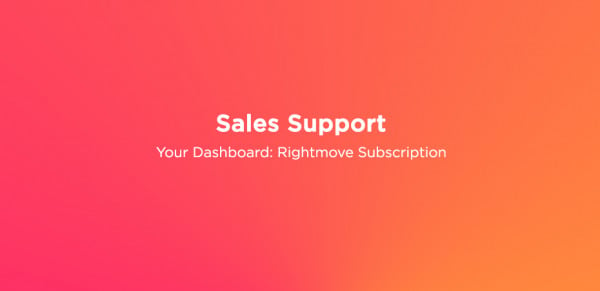
Your Dashboard: Rightmove Subscription
16.02.2024Rightmove is one of the UK’s most popular property portals, and upgrading your Emoov listing with a Rightmove subscription can help your property reach more potential buyers.
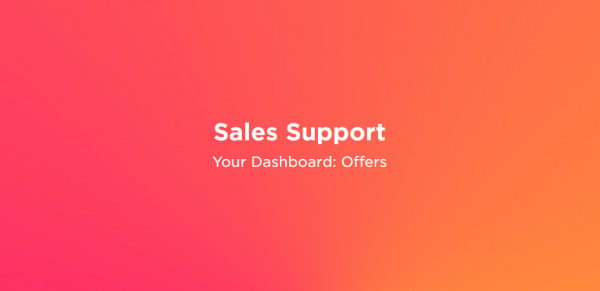
Your Dashboard: Offers
16.02.2024Receiving an offer is one of the most important moments in your sale. Your Emoov dashboard gives you full control, letting you review, negotiate and respond to offers clearly and confidently, without pressure.
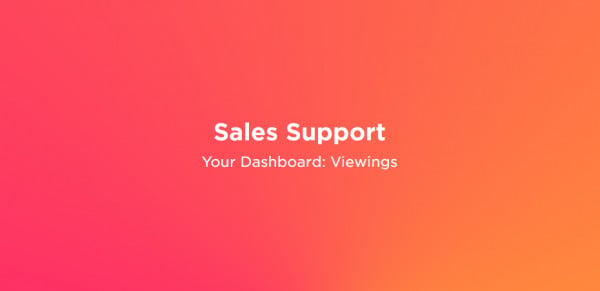
Your Dashboard: Viewings
16.02.2024