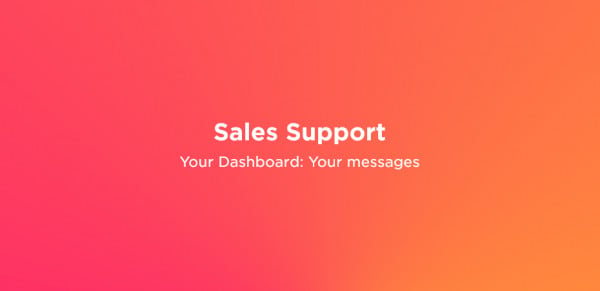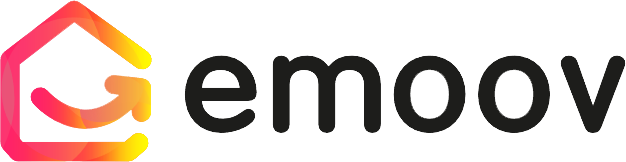Using the Emoov Website
1.png)
For us at Emoov, our aim is to make the process of buying, selling, letting and renting as efficient and as cost-effective as possible for all our customers. As online real estate agents, our simple, straightforward website is easy to navigate whether you are looking to buy or rent the perfect property, or get started with selling or letting.
If you are confused on how to get started, here is our handy guide for navigating the Emoov website.
Creating an Account
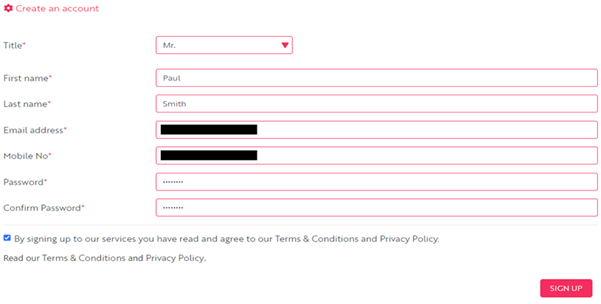
The first step in your journey with us is to create an account. Once you have opened the homepage, click on the LOG IN button. On the following page, click on the SIGN UP button and fill in your details.
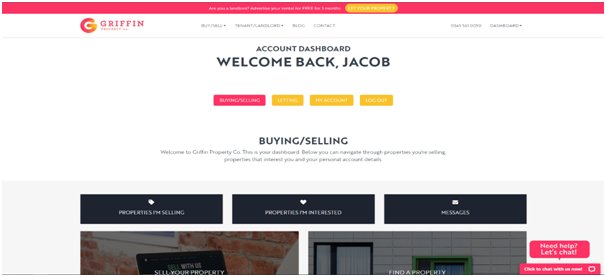
Once your account has been created, you will be redirected to your account dashboard, which will automatically select the Buying/Selling tab.
Selling a Property
If you are looking to sell property, select the right option from the account dashboard by clicking on ADD A PROPERTY or LOOK FOR A PROPERTY.
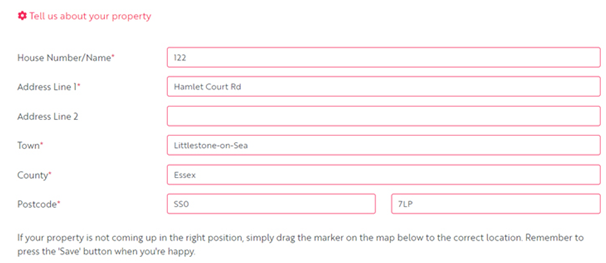
The following page gives you the opportunity to fill in your property details such as address, asking price and basic descriptions. You will then be asked to add photos of the property. It is also possible to appoint us to take professional photographs on your behalf as an additional extra feature.
The next stage is to select the optional features that you would like to add to your listing. Sellers can choose all, some or none of these depending on their particular circumstances.
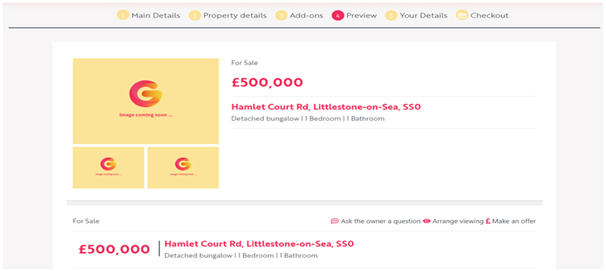
You will then see a preview of your listing and have the opportunity to tweak anything that isn't quite right. Once you are happy with the listing, you will proceed to the final stages where you upload identification documents and confirm payment.
Letting Your Property
To let a property, select the LETTING tab at the top of the account dashboard page. Click on the ADD A PROPERTY button.
Like the process for adding a property for sale, you will be asked to give details of the property, add photos and select from the available optional features. The optional extras do of course differ from those for selling, with options such as tenant referencing and rent and deposit collection available.
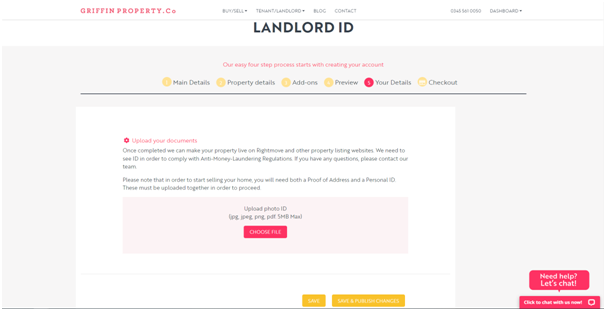
Once you have previewed the listing and decided that you are happy to proceed, you will also be asked to provide ID verification and confirm payment.
Searching for the Perfect Property
The process of identifying the perfect propertyis simple for buyers and tenants alike. In your account dashboard, choose from either the BUYING/SELLING button if you're looking to buy, or the LETTING button to search for properties to rent.
Prospective tenants can then click on LOOK FOR A PROPERTY. The following page will bring up the search function where you can enter your chosen search parameters. The website will then load all the properties which meet your criteria. When you find a property that appeals to you, you can then view the listing.
At the bottom of the page, click on the ARRANGE VIEWING button to start the process.

Buyers can search through our available properties for sale by clicking on the LOOK FOR A PROPERTY under the BUYING/SELLING tab. Once you have found the right property and wish to view it, click on the ARRANGE VIEWING button.
Making an Offer
If you have decided that you have found the right property, you can then make an offer or request to let the property. You can do this by going back into the listing, scrolling to the bottom of the page and clicking on the MAKE OFFER button or the REQUEST TO LET THIS PROPERTY button.
And that's it! If you have any questions or need any additional information, please get in touch with us 0345 561 0050 or email us at info@emoov.co.uk.
.png)
A Step-by-Step Video Guide: Uploading a Property
23.12.2025This guide explains how to upload your property listing on Emoov, with a step-by-step video and expert tips on photography, presentation, floorplans, descriptions and video tours to help you get your home live quickly.
.png)
Welcome to Your All-New Emoov Dashboard!
03.07.2025We’ve been busy behind the scenes designing a brand-new dashboard to make navigating Emoov smoother, faster, and more enjoyable. With a cleaner layout and powerful new features, managing your property journey has never been easier.
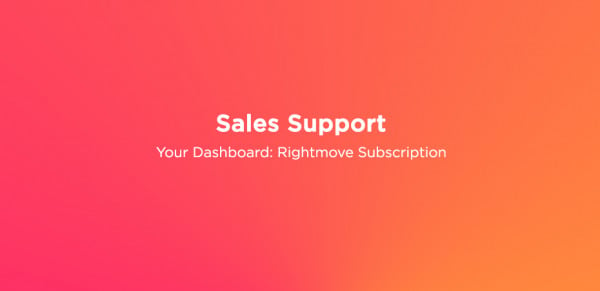
Your Dashboard: Rightmove Subscription
16.02.2024Rightmove is one of the UK’s most popular property portals, and upgrading your Emoov listing with a Rightmove subscription can help your property reach more potential buyers.
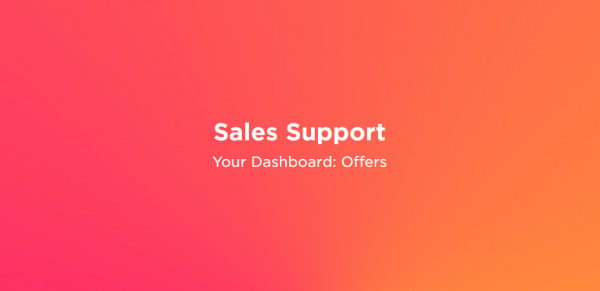
Your Dashboard: Offers
16.02.2024Receiving an offer is one of the most important moments in your sale. Your Emoov dashboard gives you full control, letting you review, negotiate and respond to offers clearly and confidently, without pressure.
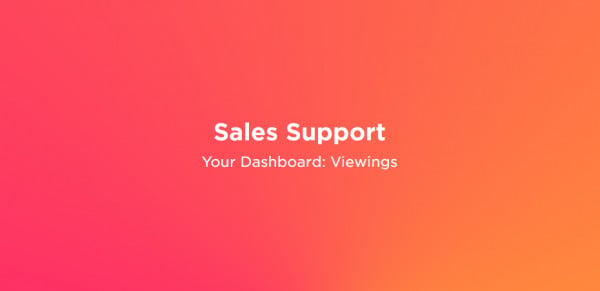
Your Dashboard: Viewings
16.02.2024