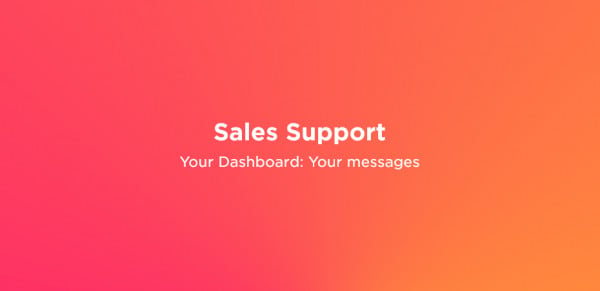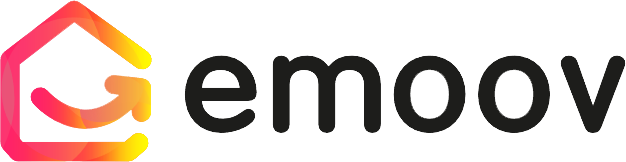How to Create and Manage Property Offers
1.png)
Managing property offers is one of the most important steps in your home-selling journey, and Emoov’s online platform makes the entire process simple, transparent and stress-free. Buyers can submit an offer quickly and securely, while sellers can review, respond to and accept offers directly from their Emoov dashboard - no chasing, no paperwork, no confusion.
Emoov is designed to keep everything straightforward. Whether you’re buying or selling, the full process couldn’t be easier to follow. If you’re ready to get started, simply follow the steps below - with just a few clicks, you’ll be well on your way to progressing your move.
How Does a Buyer Make an Offer?
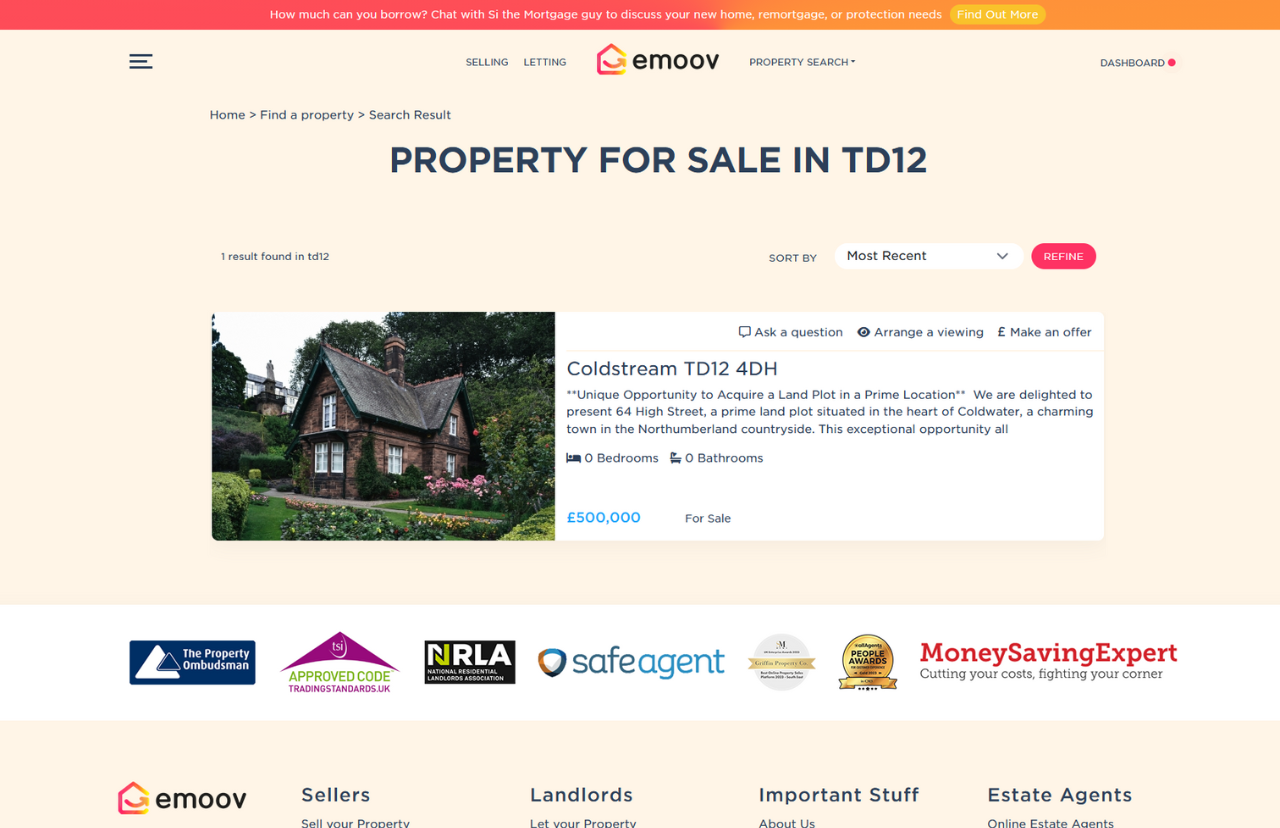
Once you have found the right property using your chosen search filters, simply click Make An Offer to begin the process. You will then be taken to the offer submission page. Here you can enter your buying position, your offer amount and any message you would like the seller to receive. Providing accurate and honest details helps the seller understand your circumstances and consider your offer fairly.

There is also a section for Chain Details. To help the sale progress smoothly, we ask for the address of the property you are selling and the agent handling it. If your purchase is not dependent on selling another property, you can leave this section blank.
Once your offer has been submitted, all you need to do is wait for the seller's response.
What Happens When Someone Makes an Offer?
When a buyer wants to purchase your home, they submit an offer using the form shown above. As the seller, you can view all submitted offers and their details in the Messages section of your Emoov dashboard.
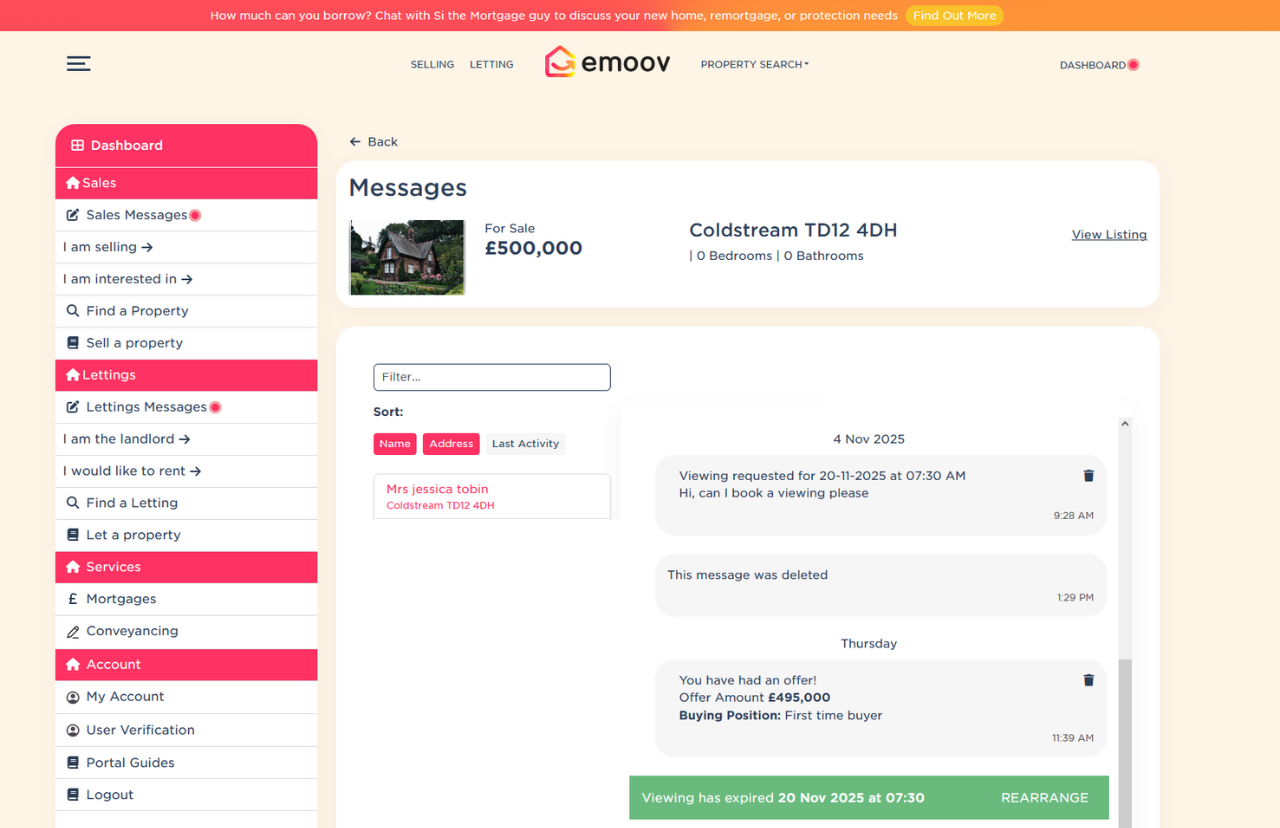
Types of Buyers You May Receive Offers From
When submitting an offer, buyers select the option that best describes their current position. This helps sellers understand how proceedable the buyer is and how quickly a sale is likely to progress. Common buyer types include first time buyers, cash buyers and buyers who need to sell a property before completing their purchase.
Understanding a buyer’s position helps you assess how secure their offer is - and your dashboard clearly displays this information for each offer submitted.
Can You Negotiate an Offer?
Yes. Negotiation is completely normal and often expected. If an offer is not suitable, you can decline it, which allows the buyer to submit a revised amount.
To decline an offer, press the Decline button. A dialogue box will appear to confirm your choice - select Yes to proceed. You can also use the messaging section to communicate directly with the buyer and discuss price, conditions or timescales until you reach an agreement that works for both sides.
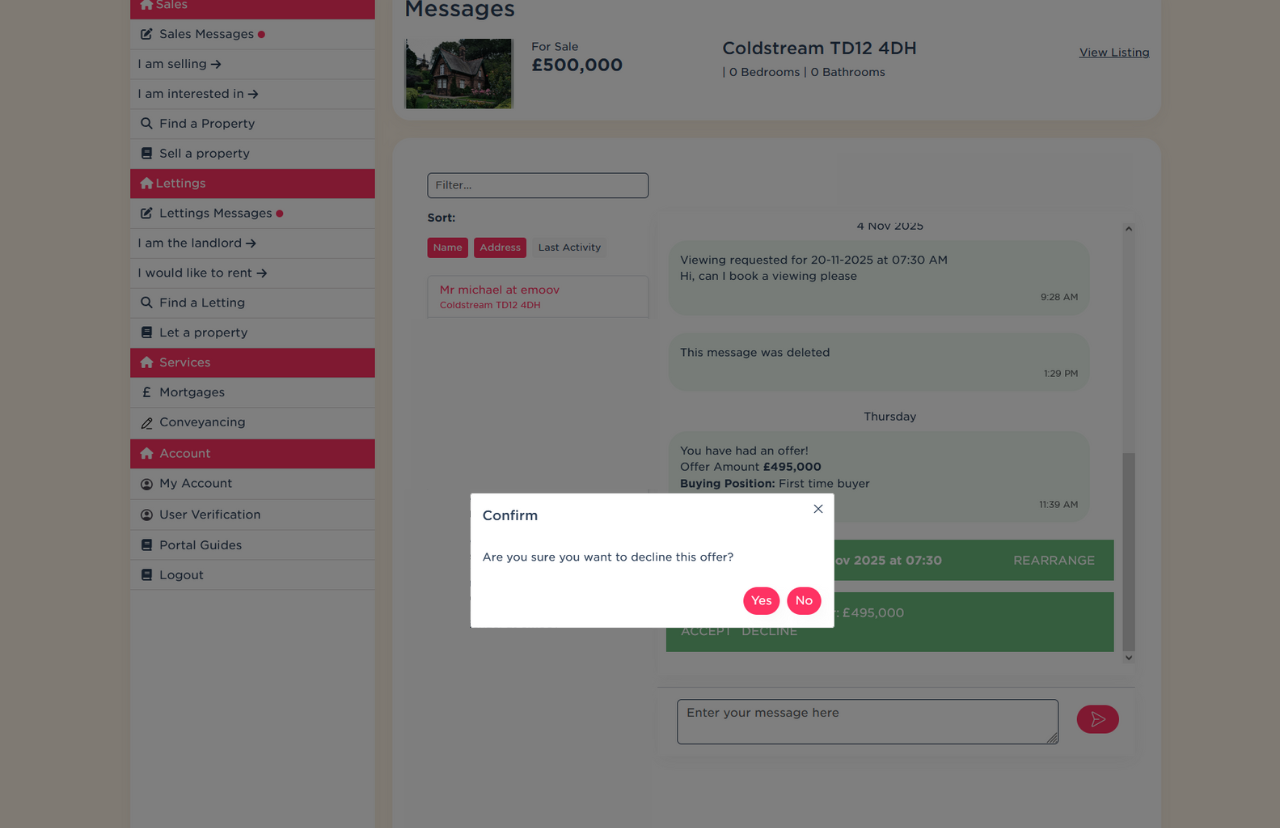
How to Accept an Offer Through Emoov
Once you’ve chosen the buyer you want to proceed with, you can accept their offer directly through the message system.
When you click Accept, a pop-up will appear asking: Are you sure you want to accept this offer?
If you’d like to update your property status to Sold Subject to Contract and cancel your Rightmove subscription straight away, you can do this by updating your listing in your dashboard. Otherwise, the status will be updated automatically once buyer verification is complete and the memorandum of sale has been issued.
Click Yes to confirm and proceed. You and the buyer will both receive confirmation.

What Happens Next For The Buyer?
Buyer Verification Check
We'll need to carry out a two-part buyer verification check before we can issue your memorandum of sale.
Part 1: ID and Address Verification
Please click the button below to complete your ID verification in your Emoov account dashboard.
Part 2: Source of Funds Check
Please confirm how you are proceeding with the purchase and send evidence to info@emoov.co.uk of one or more of the following:
- An agreement in principle or mortgage in principle, and bank statements showing your deposit amount
- Bank statements showing your cash amount (for cash buyers)
- Evidence of selling a property (if using the funds to buy the new property)
- If the funds were gifted, a letter from the person who gifted the money
- Evidence of money being left to you in a will
- Receipts of shares being sold
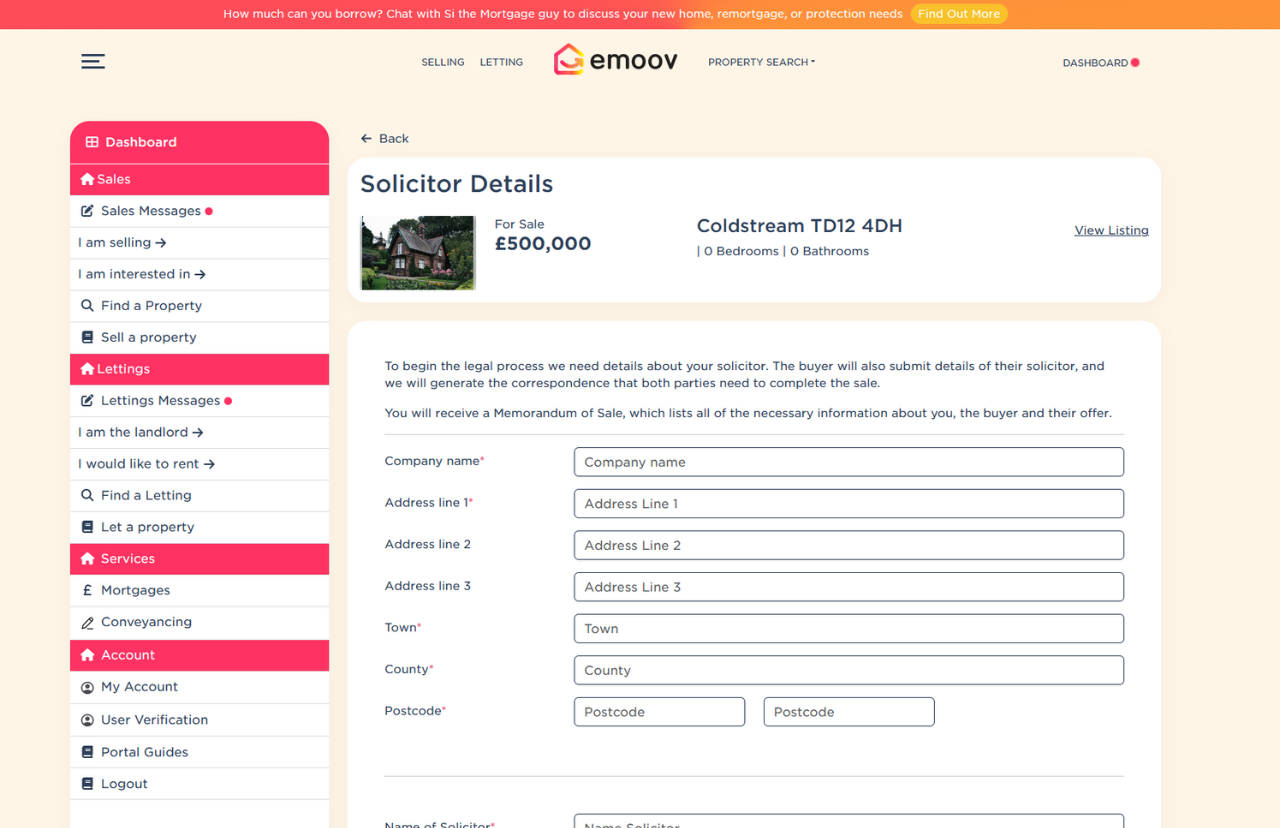
Solicitor Details
As soon as you have instructed a solicitor, please upload their details in your account dashboard. If you require a conveyancing quote, please let us know and we can arrange for one to be sent over.
Issue of Memorandum of Sale
Once you have passed our buyer verification check and we have your solicitor's details, we will issue your memorandum of sale.
Why Use Emoov to Manage Your Offers?
Emoov’s offer management system gives you:
- Clear, organised information
- Verified documents and buyer details
- Transparent chain and funding information
- Simple accept or decline controls
- A smoother route to getting your sale agreed
Everything is designed to make the offer stage faster, clearer and more informed, whether you're experienced in selling or doing it for the first time.
In Summary
Managing offers on Emoov is designed to be simple, secure and straightforward for both buyers and sellers. Buyers can submit offers online by completing a short form with their position, offer amount and any relevant chain details. Sellers receive these offers instantly in their Emoov dashboard, where they can review, negotiate, decline or accept with ease.
Once an offer is accepted, Emoov carries out buyer verification checks, collects solicitor information and issues the memorandum of sale so the transaction can move forward smoothly. Whether you are buying or selling, the process is clear and accessible every step of the way.
Useful Links
.png)
A Step-by-Step Video Guide: Uploading a Property
23.12.2025This guide explains how to upload your property listing on Emoov, with a step-by-step video and expert tips on photography, presentation, floorplans, descriptions and video tours to help you get your home live quickly.
.png)
Welcome to Your All-New Emoov Dashboard!
03.07.2025We’ve been busy behind the scenes designing a brand-new dashboard to make navigating Emoov smoother, faster, and more enjoyable. With a cleaner layout and powerful new features, managing your property journey has never been easier.
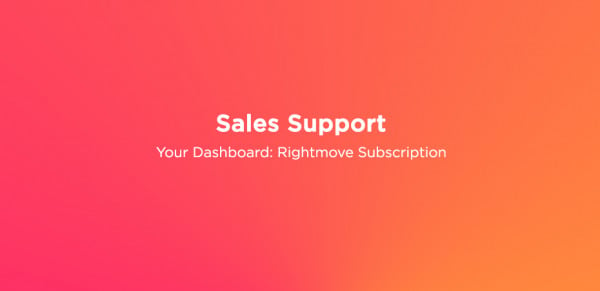
Your Dashboard: Rightmove Subscription
16.02.2024Rightmove is one of the UK’s most popular property portals, and upgrading your Emoov listing with a Rightmove subscription can help your property reach more potential buyers.
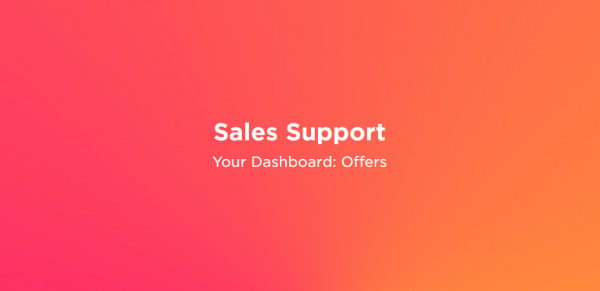
Your Dashboard: Offers
16.02.2024Receiving an offer is one of the most important moments in your sale. Your Emoov dashboard gives you full control, letting you review, negotiate and respond to offers clearly and confidently, without pressure.
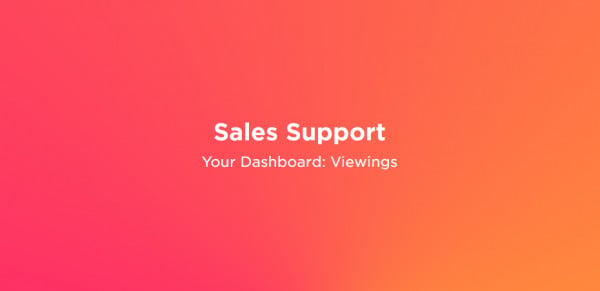
Your Dashboard: Viewings
16.02.2024